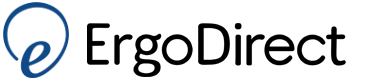Hippus Handshoe Mice
HandShoe Mouse Tips - User Instructions
To experience maximum benefit we advise as follows:
- Sit as relaxed as possible and place your hand on the body of the mouse (1), so it acts like a saddle for the hand
- The wrist should be well supported at the tail-end (2) while the fingers and thumb rest on the body of the mouse (3)
- Finger tips may just very lightly touch the desktop
- Move the HandShoe Mouse in general by means of moving the forearm.
- To operate within minute areas on the screen, one may of course move from the wrist
- Prevent holding the mouse in angle. When one holds the mouse like this, one will not at all experience the advantages of its ergonomic bio-design.
- To move the mouse without moving the cursor, just roll it on its side and slide it over your desk.
Your Position at your desk
Take care that the height of your desk and chair are correct:
- The forearm should be supported by either your desk or the arm rest of your chair
- Do not reach, do not allow your arm and or elbow to hover above the desk
- Let your upper arm hang in a comfortable position, alongside your body and support your forearm by the desk or arm rest
For your information, the average weight of an arm is around 7 kilograms.
By allowing the arm to hover i.e. not to be supported by desk top and or arm rest, the muscles around the shoulder area have to be continuously active. This will most likely result in unnecessary muscle tension. The weight of hand and arm on the mouse will cause unnecessary friction on the desktop and then moving the mouse may be difficult.
Forearm support
To work comfortably, you have to support the forearm preferably just in front of the elbow where the muscles are nice and thick.This to prevent uncomfortable pressures on the arm.
If the forearm is not supported by desktop and/or arm rest of your chair, unnecessary forces are introduced in shoulders and neck (Trapezius muscle).
Movements are preferably from the forearm although for minute details you can move from the wrist.
Warning
Special mouse software already installed on your PC to enable the use of another type of mouse or tablet, may limit the performance of the Handshoe Mouse. If this is noted, please disable or remove this special software.
Muscle Tension
Your muscles may need some time to get used to the relaxation the Handshoe Mouse provides. Your muscles will have to resettle. This may take some time.
Be aware, you may have been working for a long period of time with a regular mouse which requires extra muscle tension to handle. The Handshoe Mouse does not require this, it is the only computer mouse that allows you to work with minimal muscle exertion.
Weight Change Option
The HandShoe Mouse has been weight compensated to allow optimal relaxation for your muscles which are active when you move the mouse over the desk top.The optimal weight has been scientifically established.
To allow you to adapt the weight of the HandShoe Mouse, compensation weights can be removed. On the bottom of the mouse you will find the cover of the weight chamber (see picture). This cover can be removed and a number of platelets can be taken out.
Please be aware that the HandShoe Mouse has been provided with the optimal weight.
If preferred, however, you can reduce the weight if you think this more comfortable.
Cursor Control
We advise not to lift the HandShoe Mouse when you want to move it without moving the cursor on the screen. The mouse has been given a specific weight to allow for optimal muscle action and thus minimal muscle
exertion.
To move the mouse without moving the cursor, just roll it on its side by lightly pressing down with the little finger side of your hand and slide it over your desk.
When you have difficulties to control the cursor:
- Check the cursor speed under general mouse settings of your PC. The cursor speed should be set at an average speed i.e. in the middle
- Check if any special mouse software is installed. If so, disable this software as it may hinder the correct operation of the HandshoeMouse.
Space needed for the HandShoe Mouse and Mouse pads
Although the Blue Ray Track models work on almost every surface without a mouse pad, you may still want to use a mouse pad if the surface of your desk top is not smooth or even rough. In that case we advise to use a mouse pad to reduce resistance when moving the mouse.
The Hippus mouse should slide comfortably over the surface and only needs a circular space of 21cm (8.5 inch), exactly like the Microthin solution below. So actually, the HandShoe Mouse only needs half an inch on both sides to cover the full screen movement.
Wireless version and battery power
To prevent the battery to run down completely we advise to recharge the battery on a regular basis, for example once a week.
Please be aware that when the battery has run down completely it may take up to 20 minutes to re-charge the battery to a level where you can start working again. In that case it is possible that the communication between mouse and micro antenna needs to be re-established.