We get these questions all the time!
What all do I need to buy an adjustable keyboard tray?
This is so confusing, where do I start?
I want a keyboard tray, why do I need a keyboard arm?
I have a cubicle with a corner, L-shaped worksurface. What options do I have to buy a keyboard tray?
We decided to write a blog that will provide a guide about where to start with Workrite keyboards and accessories.
First and foremost, start with the shape of your worksurface.
Having determined your worksurface, you have two options; you can choose from Workrite’s pre-configured keyboard systems or build your own keyboard system by combining various elements of your choice as long as they are mutually compatible. A keyboard system allows you to install a keyboard tray – a tray to hold your keyboard and mouse – underneath your desk so your typing zone is close to your thigh and your elbows are at an ergonomically healthy 90-100 degrees angle. This angle will relax your shoulders and neck and keep them relaxed throughout prolonged typing and working.
So what are the different elements of a keyboard system –
- Keyboard trays – These trays are the platforms that hold the keyboard as well as mouse.
- Keyboard Arms – Arms impart adjustability to the keyboard tray – either stow them away after use, raise them above worksurface to stand and work or rotate them for a colleague to type. The arm attaches the tray to the track and slides back and forth inside the track.
- Tracks – Generally a rectangular metal track, usually 6”- 8” wide and 17”- 22” long, in installed underneath the desktop to accommodate the keyboard arm and make the tray movable.
You can use the table below if you want to buy a Workrite pre-configured system. Please take note of the tilt and total height adjustability you need above and underneath the worksurface.
| WORKRITE PRE-CONFIGURED KEYBOARD SYSTEMS AND COMPATIBILITY | |||||
|---|---|---|---|---|---|
| Name of the system | Compatibility of Desk | Components | Tilt | Height adjustment | Features |
| Metro6 | Straight | Pinnacle EX arm + Metro platform + 22" track | Negative tilt - 20 degrees Positive tilt - 10 degrees | 6.5" below desk, 2.38" above desk | Mouse in line with keyboard tray, Palm Support included |
| Banana Board | Straight, Diagonal Corner, Curved Corner, 90 degrees | 3170 Pinnacle 2 arm + 17", 22" track + Banana Board (UB-2180s-25) Keyboard Platform | Negative tilt - 15 degrees Positive tilt - 10 degrees | 6" below desk | Most popular of WR's systems, Removable Palm Support, Sliding Reversible Mouse Surface |
| Revo system | Straight, Diagonal Corner, Curved Corner, 90 degrees | 3170 Pinnacle 2 arm + 17", 22" track + 2100FT Revo Keyboard Platform | Negative tilt - 15 degrees Positive tilt - 10 degrees | 6" below desk | Removable Palm Support, Mouse-over position |
| S2S Compact system | Straight, Diagonal Corner 22" or greater, 90 degrees | Pinnacle S2S arm + 17", 22" track + 25" Compact Keyboard Platform | Negative tilt - 20 degrees Positive tilt - 10 degrees | 6" below desk, 16" above desk | For compact keyboards less than 6" deep, Highest vertical adjustability of the arm from 16" above to 6" below work surface to convert fixed height workstation to sit stand workstations, Palm Support included, Reversible Mouse platform |
| S2S Ultrathin | Straight, Diagonal Corner 24" or greater, 90 degrees | Pinnacle S2S arm + 17", 22" track + 27" Standard Keyboard Platform | Negative tilt - 20 degrees Positive tilt - 10 degrees | 6" below desk, 16" above desk | For compact keyboards less than 6" deep, Highest vertical adjustability of the arm from 16" above to 6" below work surface to convert fixed height workstation to sit stand workstations, Palm Support included, Reversible Mouse platform |
| Advantage Dual | Straight, Diagonal Corner 17" or greater, Curved Corner 18" or greater, 90 degrees | 3175 Pinnacle 2 Value Keyboard Arm + 17", 22" track + 2100D Advantage Dual Keyboard Platform | Negative tilt - 15 degrees Positive tilt - 10 degrees | 6" below desk | Allows for instant change from right to left hand mousing, Removable Palm Support |
| Advantage Single | Straight, Diagonal Corner 17" or greater, Curved Corner 18" or greater, 90 degrees | 3175 Pinnacle 2 Value Keyboard Arm + 17", 22" track + 2110RL Advantage Single Keyboard Platform | Negative tilt - 15 degrees Positive tilt - 10 degrees | 6" below desk | Removable Palm Support |
| Compact Platform | Straight | 3175 Pinnacle 2 Value Keyboard Arm + 17", 22" track + 25" Compact Platform | Negative tilt - 15 degrees Positive tilt - 10 degrees | 6" below desk | For compact keyboards less than 6" deep, size permits full stowing even on 17" track, Includes palm support, Reversible Mouse platform |
| Standard Platform | Straight | 3175 Pinnacle 2 Value Keyboard Arm + 17", 22" track + 27" Standard Platform | Negative tilt - 15 degrees Positive tilt - 10 degrees | 6" below desk | Removable Palm Support, Reversible Mouse platform |
| Fundamentals AKP01 | Straight | 173 arm + 17", 22" track + FD-AKP01 Keyboard Platform | Negative tilt - 15 degrees Positive tilt - 10 degrees | 6" below desk | Includes palm support |
| Fundamentals AKP02 | Straight, Diagonal Corner 17" or greater, Curved Corner 18" or greater, 90 degrees | 3175 Pinnacle 2 Value Keyboard Arm + 17", 22" track + FD-AKP02 Keyboard Platform | Negative tilt - 15 degrees Positive tilt - 10 degrees | 6" below desk | Includes palm support, Reversible mouse surface |
If you wish to build a keyboard system on your own by choosing the keyboard tray, track and keyboard arm individually, here’s what you can do.
- Select a keyboard tray Note, this is completely a matter of personal preference as it has to do with the layout and size of the tray.
- Also note, some of the units in this list are sold as complete systems (if one of those is selected, you can skip #2)
- Select a keyboard arm
- Pinnacle 2 and Pinnacle 2 (Budget Arms (Value)) are pretty much identical offering the same exact functionality except:
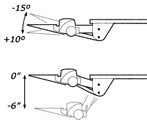
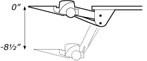
Regular Pinnacle 2 uses a smooth-ball bearing track which is easier to slide in and out. Pinnacle 2 (Budget Arms (Value)) are slightly lower price and use a nylon track which “catches” a little bit more. While this may seem like a drawback, some users actually prefer it as the resistance also means that you won’t bump it and have the entire keyboard tray sliding in/out. Pinnacle 2 Extended has slightly more height adjustment (see below image) and has a slightly longer arm allowing the keyboard tray to be positioned further away from the end of the track (useful in some corner desks if a corner solution is not used). Pinnacle AD, S2S, and Gemini Series arms are sit-stand arms that are able to go above the height of the track. If you need additional information on arms with capability for sit-stand, please let me know.
Fixed Mount arms are intended for sit-stand desks are mounted directly to the desk and cannot slide in/out as they do not use a track.
3. Select track length:
Track length will vary. The longer the track the further the keyboard tray can be stowed in underneath the desk. To determine the track length you would need to know how much free space there is from the front of the desk to the back of the desktop along the path where the keyboard system would slide in/out. This is measured on the underside and needs to be completely even surface. If there is an obstruction such as a crossbar, you would need to stop measuring.
- Corner solution – there are a few different corner solutions available. On each keyboard tray page there is usually a desk compatibility drawing that shows you if they work with your corner desk and otherwise what adapter would be required to mount (see example below).
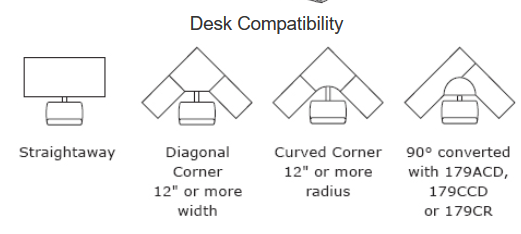
Here’s a table giving the full list of keyboard trays and compatible components in order for you to build an entire keyboard system.
| Solo Platforms | |||||
|---|---|---|---|---|---|
| Platform | Model # | Type of Worksurface | Compatible Arms | Available accessories | Available as a Complete Keyboard System |
| Banana Board | 2180S | Straight, Corner | Pinnacle 2, Pinnacle 2 EX, Pinnacle 2 Value, Pinnacle AD, Fundamentals | Mouse palm support, Adapter to convert 90 degrees worksurface to Corner diagonal | Yes |
| Revo | 2100FT | Straight, Corner | Pinnacle 2, Pinnacle 2 EX, Pinnacle 2 Value, Pinnacle AD, Fundamentals | Mouse palm support, Adapter to convert 90 degrees worksurface to Corner diagonal | Yes |
| Microsoft Natural Banana Board | 2181SN | Straight, Corner | Pinnacle 2, Pinnacle 2 EX, Pinnacle 2 Value, Pinnacle AD, Pinnacle AD Value, Fundamentals | Mouse palm support, Adapter to convert 90 degrees worksurface to Corner diagonal | No |
| 17" Reversible Corner | 317RL | Straight, Corner | Pinnacle 2, Pinnacle 2 EX, Pinnacle 2 Value, Pinnacle AD, Pinnacle AD Value, Fundamentals | Adapter to convert 90 degrees worksurface to Corner diagonal | No |
| Advantage Dual | 2100D | Straight, Corner | Pinnacle 2, Pinnacle 2 EX, Pinnacle 2 Value, Pinnacle AD, Pinnacle AD Value, Fundamentals | Mouse palm support, Adapter to convert 90 degrees worksurface to Corner diagonal | Yes |
| Advantage Single | 2110RL | Straight, Corner | Pinnacle 2, Pinnacle 2 EX, Pinnacle 2 Value, Pinnacle AD, Pinnacle AD Value, Fundamentals | Mouse platform, Mouse palm support, Adapter to convert 90 degrees worksurface to Corner diagonal | Yes |
| Mouse Under MSFT Natural | 2110RLN | Straight, Corner | Pinnacle 2, Pinnacle 2 EX, Pinnacle 2 Value, Pinnacle AD, Pinnacle AD Value, Fundamentals | Mouse palm support, Adapter to convert 90 degrees worksurface to Corner diagonal | No |
| Corner Platform | 188 | Corner only | Pinnacle 2, Pinnacle 2 EX, Pinnacle 2 Value, Pinnacle AD, Pinnacle AD Value, Fundamentals | Adapter to convert 90 degrees worksurface to Corner diagonal | No |
| Split-Pad Corner | 488 | Corner only | Pinnacle 2, Pinnacle 2 EX, Pinnacle 2 Value, Pinnacle AD, Pinnacle AD Value, Fundamentals | Adapter to convert 90 degrees worksurface to Corner diagonal | No |
| 27" reversible | 385RL | Straight only | Pinnacle 2, Pinnacle 2 EX, Pinnacle 2 Value, Pinnacle AD, Pinnacle AD Value, Fundamentals | - | No |
| 25" Split-Pad Standard | 482 | Straight only | Pinnacle 2, Pinnacle 2 EX, Pinnacle 2 Value, Pinnacle AD, Pinnacle AD Value, Fundamentals | - | No |
| 27" Split-Pad standard | 485 | Straight only | Pinnacle 2, Pinnacle 2 EX, Pinnacle 2 Value, Pinnacle AD, Pinnacle AD Value, Fundamentals | _ | Yes |
| 25" Compact Platform | 172 | Straight only | Pinnacle 2, Pinnacle 2 EX, Pinnacle 2 Value, Pinnacle AD, Pinnacle AD Value, Fundamentals | Mouse palm support, | Yes |
| 25" Standard | 182 | Straight only | Pinnacle 2, Pinnacle 2 EX, Pinnacle 2 Value, Pinnacle AD, Pinnacle AD Value, Fundamentals | - | No |
| 27" Standard | 185 | Straight only | Pinnacle 2, Pinnacle 2 EX, Pinnacle 2 Value, Pinnacle AD, Pinnacle AD Value, Fundamentals | - | Yes |
| Standard with Slide | 180S | Straight only | Pinnacle 2, Pinnacle 2 EX, Pinnacle 2 Value, Pinnacle AD, Pinnacle AD Value, Fundamentals | Mouse palm support, | No |
Please send us an email or call us at 888-456-ERGO if you need help with keyboard tray selection.



